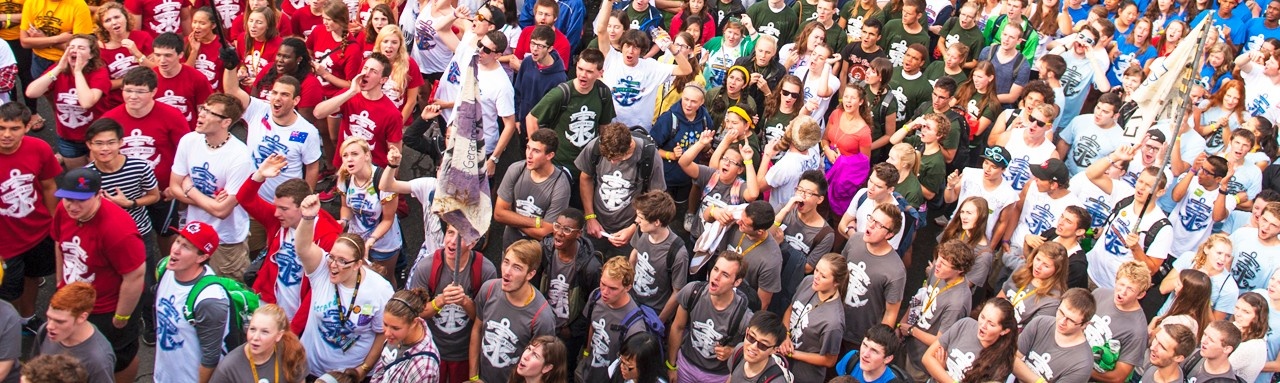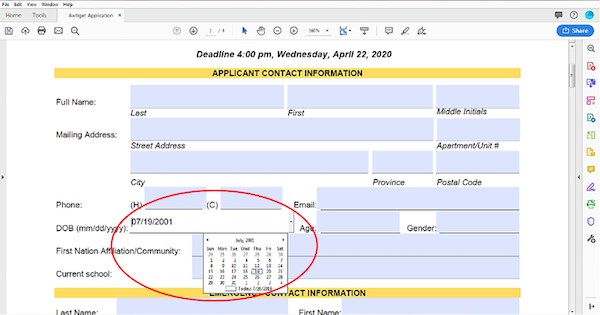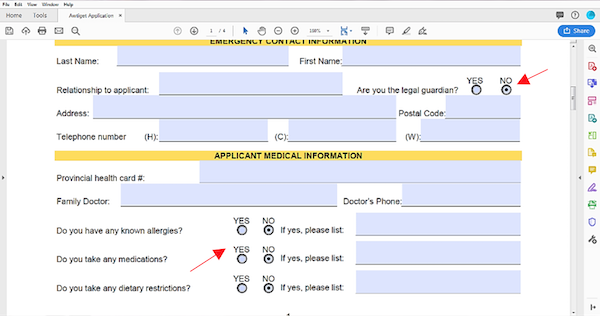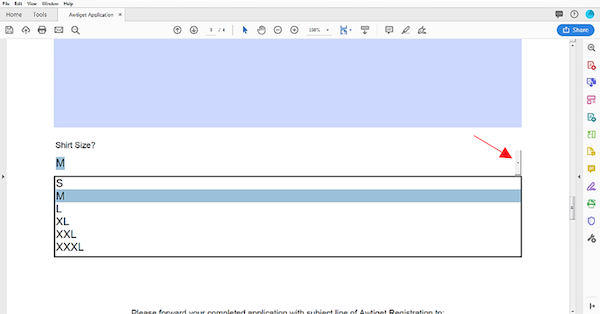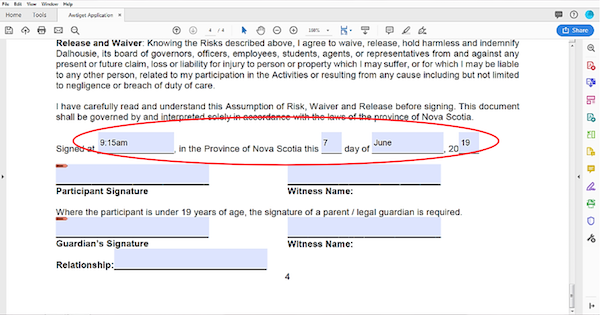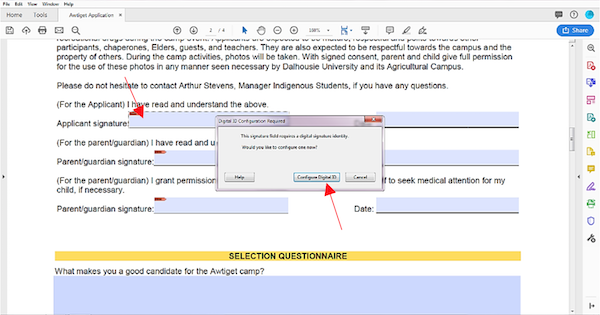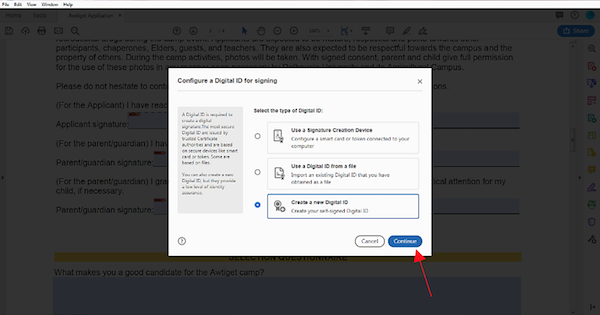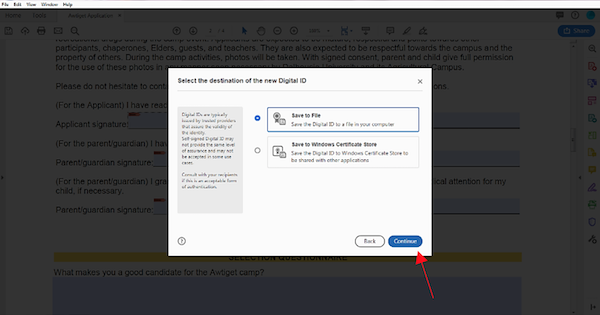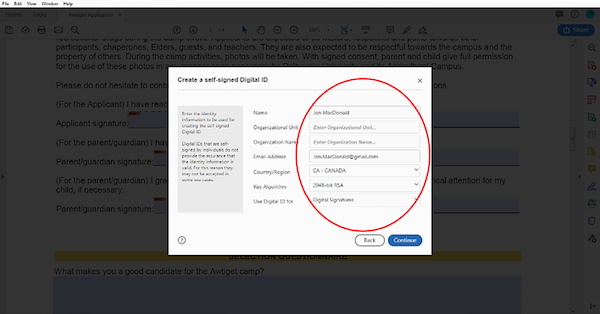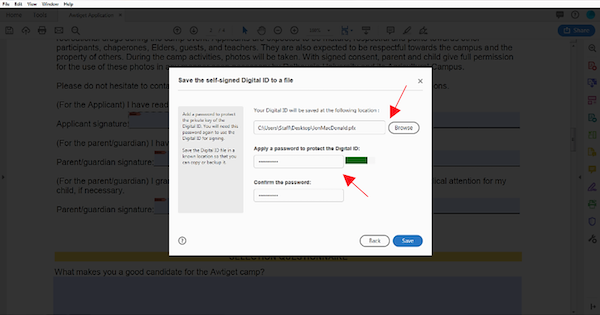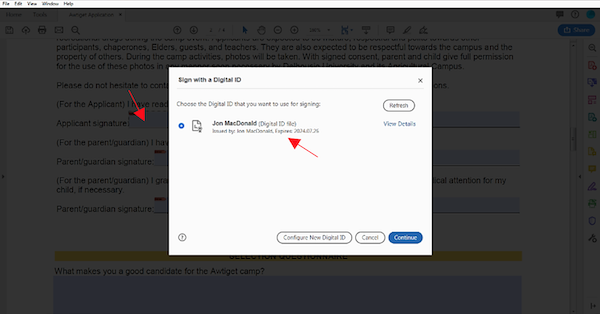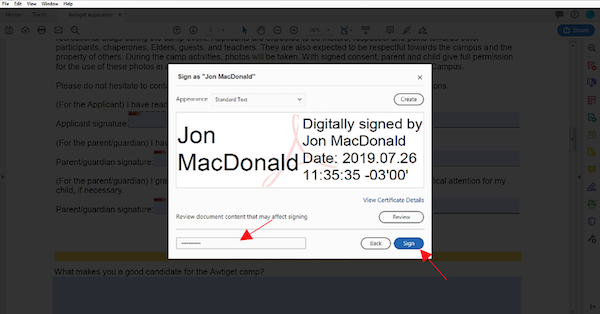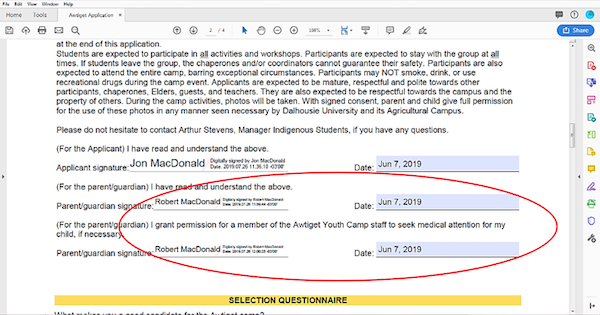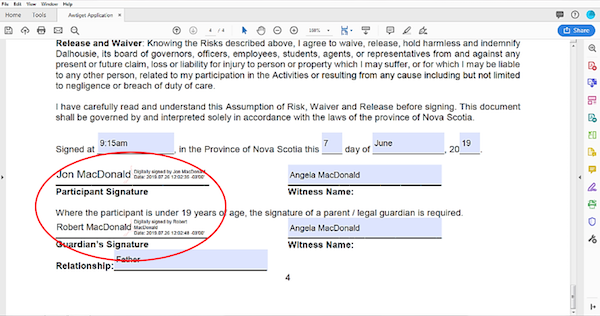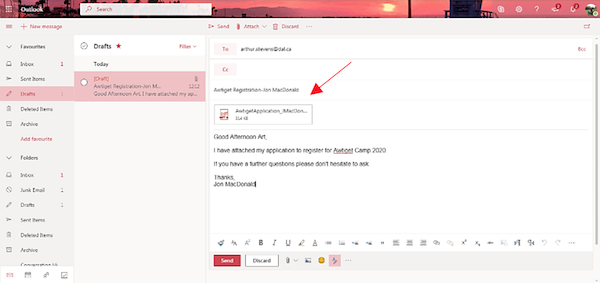Awtiket
August 12–16, 2024 – Grades 9-12
TheĚýAwtiketĚýIndigenousĚýStudent Mini-UniversityĚýCampĚýgives you a taste of university life.ĚýIndigenous students will experience aĚýweekend packedĚýwith academic, physical, creative, cultural and social activities! This camp provides a perfect opportunity toĚýlearnĚýfirst-hand allĚýabout post-secondary education and envision your educational options in the future.ĚýAwtiketĚýis open toĚýallĚýIndigenous students (First Nations, status/non-status, MĂ©tis and Inuit) inĚýGrades 9–12*.
*Note:ĚýAges outside of these boundaries will be assessed on a case-by-case basis
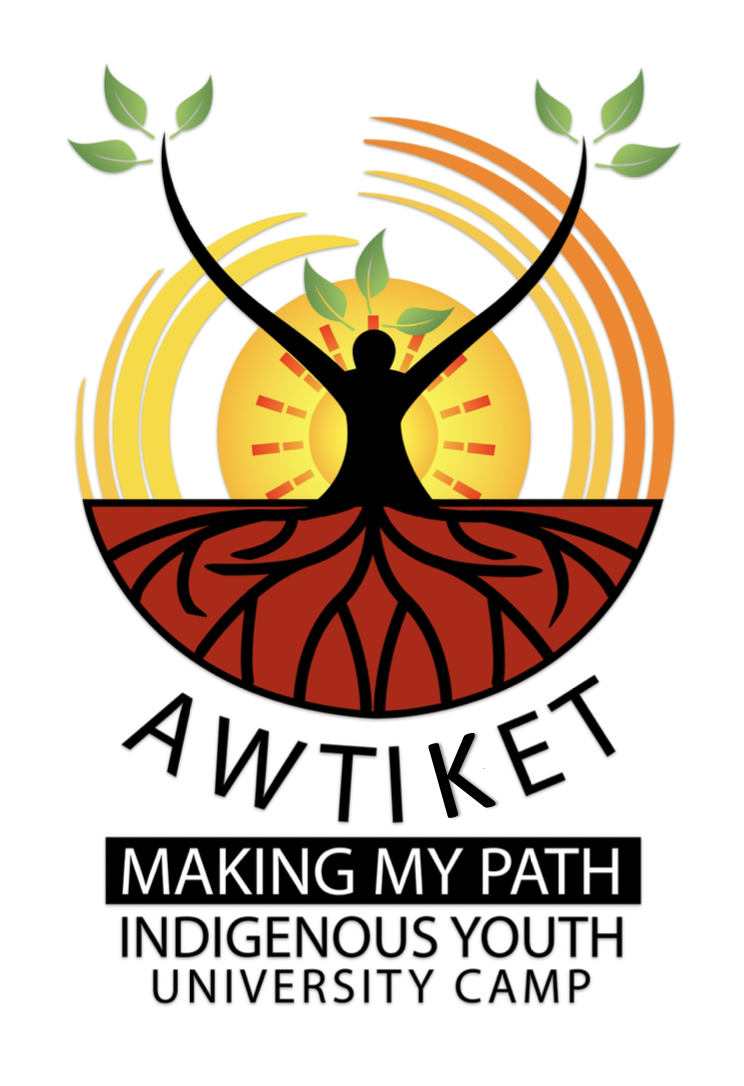
Registration for Awtiket 2024 is NOW OPEN
Registration deadline:Ěý
Ěý[PDF 302KB]
Ěý
Help us get the word out
Download theĚý [PDF - 1MB] and post it in your community
Follow Awtiket
Instagram: Ěýand
Facebook:
Ěý
Ěý
This program is made possible by the generous support of Farm Credit Canada andĚýand the Nova Scotia Department of Agriculture |
 |