Checking the Java version on your PC
Ìý
Certain Administrative software at Dalhousie can only use version 6 of Java.Ìý If you are running anything newer than 6 v.43, you may not be able to run FAMIS or BRIO.Ìý To check and see if you are running version 7:
1.ÌýÌýÌýÌýÌý Click on the Windows logo.
2.ÌýÌýÌýÌýÌý Go to Control Panel.
3.ÌýÌýÌýÌýÌý In the search box at the top right corner, type JAVA.
4.ÌýÌýÌýÌýÌý Click on the Java Icon.
5.ÌýÌýÌýÌýÌý Click on the General tab.
6.ÌýÌýÌýÌýÌý Click on the 51³Ô¹Ï button.
7.ÌýÌýÌýÌýÌý Check to see what version you are running.Ìý It should be Version 8, Update 144.
ÌýÌýÌý ÌýÌýÌýÌý If it isn’t, go to Ìý in Internet Explorer to install the latest Java
Ìý
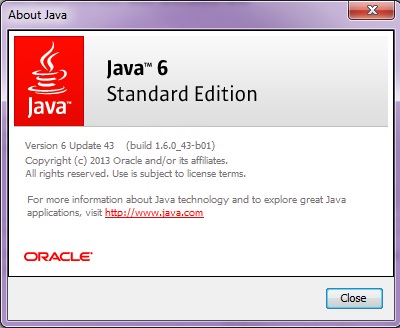
Please let FMIT know if you need any assistance (494-1053 or fmit@dal.ca).Ìý Ensure a FAMIS ticket is opened or call Client Reception (494-3345) to open one.
